Datatable
The Datatable is a highly flexible tool which extends the HTML table with advanced interaction controls.
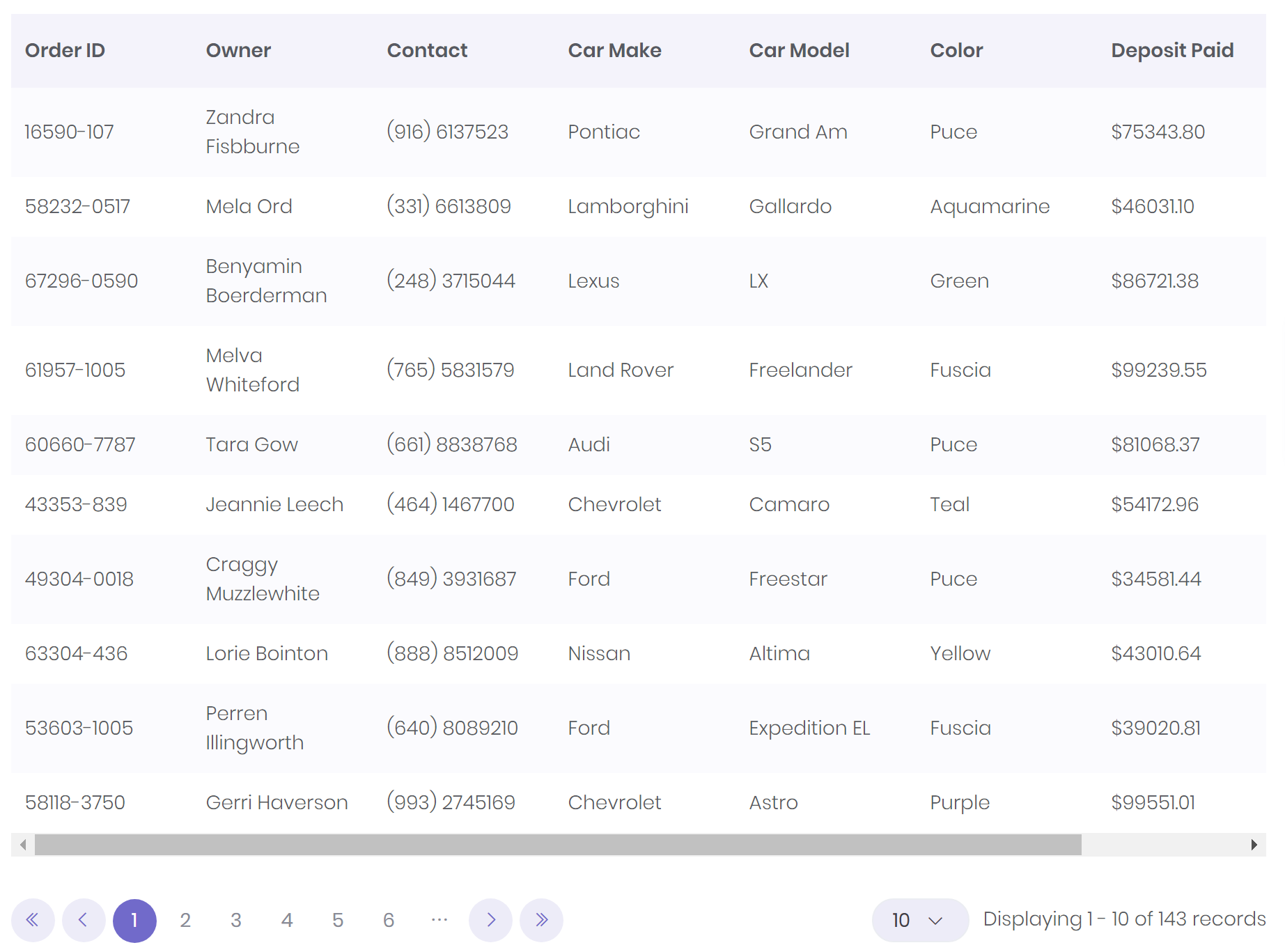
Configuration
Sorting
To enable column sorting for the Datatable, set the bc-sorting attribute to true. By default, all columns of the Datatable are sortable if this attribute is set. To disable sorting for specific columns check Sorting in the Column Configuration.

<datatable bc-sorting="true"> ... </datatable>
Paging
Datatables can split the rows into individual pages, which is an efficient method of showing a large number of records in a small space. To enable paging set the bc-paging attribute to true.

<datatable bc-paging="true"> ... </datatable>
Page Size
Define a number of rows to display on a single page with bc-page-size attribute when using pagination. This attribute only has an effect if the bc-paging attribute is set to true. By default, the page size is set to 10.
Height
By default, the height of the table depends on its content. A fixed height can be set with the bc-height attribute. If the content is now higher than the defined height, a scroll bar is displayed. The height is expressed as an integer and in pixels (px).
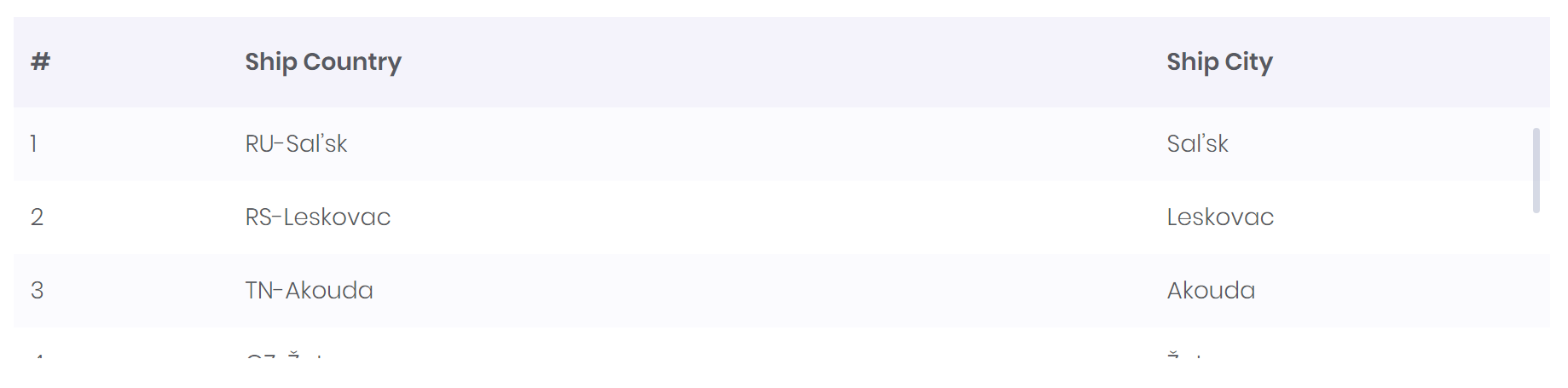
<datatable bc-height="200"> ... </datatable>
Header
Set the bc-header attribute to false to hide the table header for the Datatable. By default, the table header is shown and the attribute is true.
Footer
Set the bc-footer attribute to true to show a table footer at the bottom of the Datatable.
Searching
This option allows the search abilities of Datatables to be enabled or disabled. To enable searching it is necessary to specify a search input field with the bc-search-input attribute. The value specified here is the id of the input field.
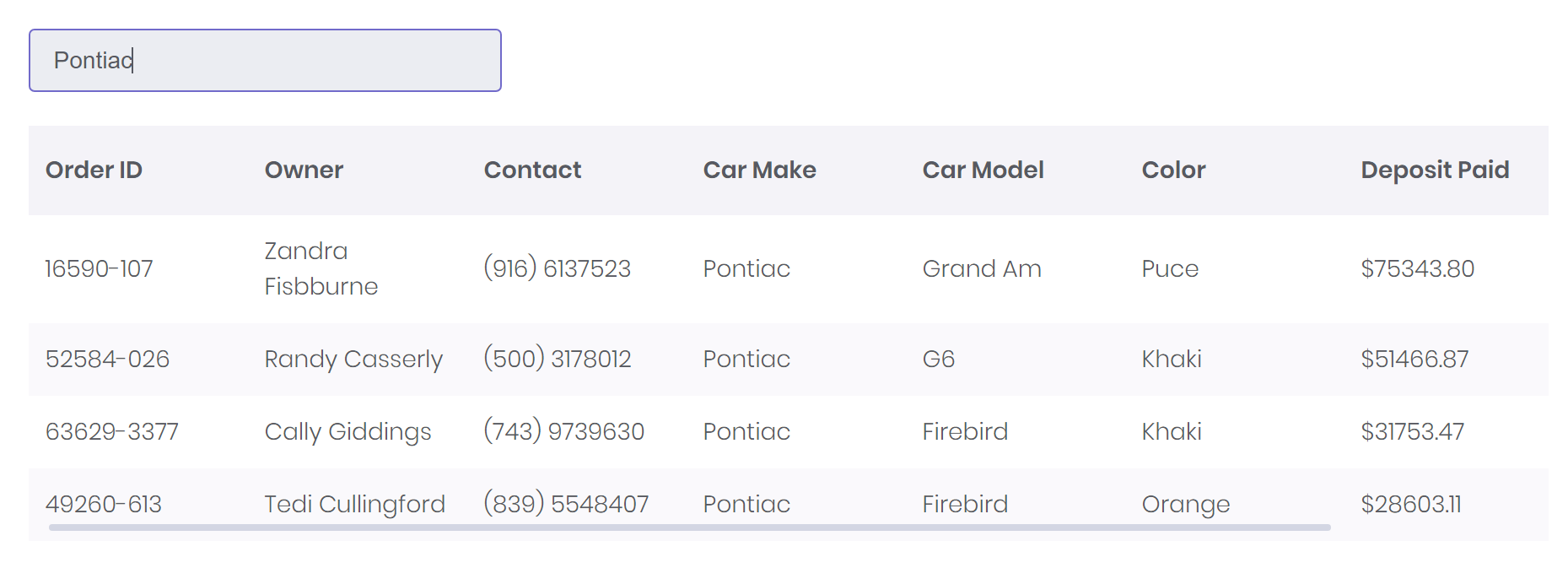
<row> <column xs-size="4"> <input id="generalSearch" type="text" class="form-control m-input m-input--solid" placeholder="Search..."> </column> </row> <row> <column> <datatable bc-search-input="generalSearch"> </column> </row>
Control the speed of search and data load request to reduce the search call frequency automatically. Use the bc-search-delay attribute to set the number of milliseconds. By default, the search delay is 400 milliseconds.
Column Configuration
Field (Mandatory)
The data field name of the column will be set with the bc-field attribute. This attribute maps a field of the data source to the defined column.
Title
The title name will be displayed as header or footer and can set with bc-title attribute. This is the displayed title of the column.
Sorting
When the sorting is enabled on <datatable> level, by default all columns can be sorted. If you want to disable sorting for a column, set the bc-sorting attribute to false.
Searching
When a search input field is specified on <datatable> level, by default all columns are searchable. If you want to disable searching for a column, set the bc-searching attribute to false.
Width
By default, all columns have the same width. Define a custom column width with the bc-width attribute. The width is expressed as an integer and in pixels (px).
Alignment
The horizontal alignment of cells text for a specific column can set with bc-alignment attribute. Possible alignments are Left (default), Center or Right.
Overflow
The bc-overflow attribute specifies what should happen if content overflows a cell in within a column. The possible values of this attribute equals the CSS Overflow Property. By default, the overflow is set to Initial.
Template
There are two ways to influence the appearance of a column. The placeholder provides an easy way to enrich or modify the content of a cell. An own template script offers the full flexibility for the free design of the column content.
Placeholder
Customize the cell content rendering with the bc-template attribute. Use placeholders (e.g. {{FieldName}}) to access the content of column fields and define a custom template. This mechanism is well known from the C# String Interpolation.

<datatable bc-ajax-url="/api/Demo/" bc-paging="true"> <datatable-column bc-field="recordID" bc-title="#" bc-width="50" /> <datatable-column bc-field="shipCountry" bc-title="Ship Country" bc-template="{{shipCountry}}-{{shipCity}}" /> <datatable-column bc-field="shipCity" bc-title="Ship City" bc-width="110" /> </datatable>
Script
It is also possible to modify the content of a column using its own JavaScript. This provides more flexibility than a placeholder. The script is defined within the <datatable-column> tag helper and must be placed in HTML comments (<!-- and -->).
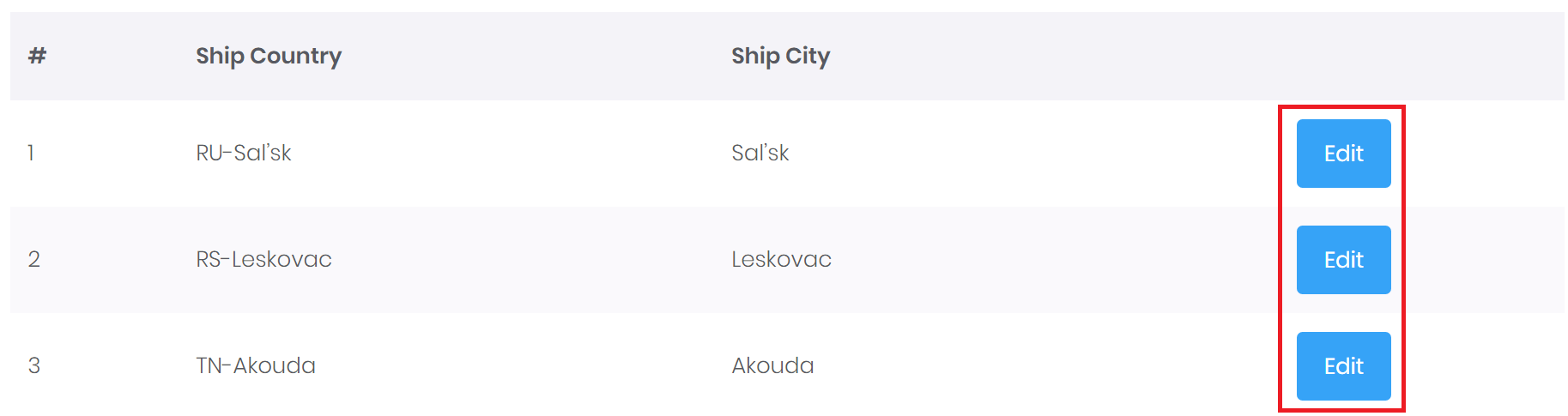
<datatable bc-ajax-url="/api/Demo/" bc-paging="true"> <datatable-column bc-field="recordID" bc-title="#" bc-width="50" /> <datatable-column bc-field="shipCountry" bc-title="Ship Country" bc-template="{{shipCountry}}-{{shipCity}}" /> <datatable-column bc-field="shipCity" bc-title="Ship City" bc-width="110" /> <datatable-column bc-alignment="Right"> <!-- function (row) { return "<a class='btn btn-info' href='/Product/" + row.recordID + "'>Edit</a>"; } --> </datatable-column> </datatable>
HTML Data Source
The Mecons Datatable component supports initialization from HTML table. It also defines the schema model of the data source. In addition to the visualization, the Datatable provides built-in support for operations over data such as sorting, filtering and paging performed in user browser (frontend).
To provide a traditional HTML table as Datatable, place your HTML table markup in your view and set your favorite Datatable attributes. No serverside code or processing is needed.
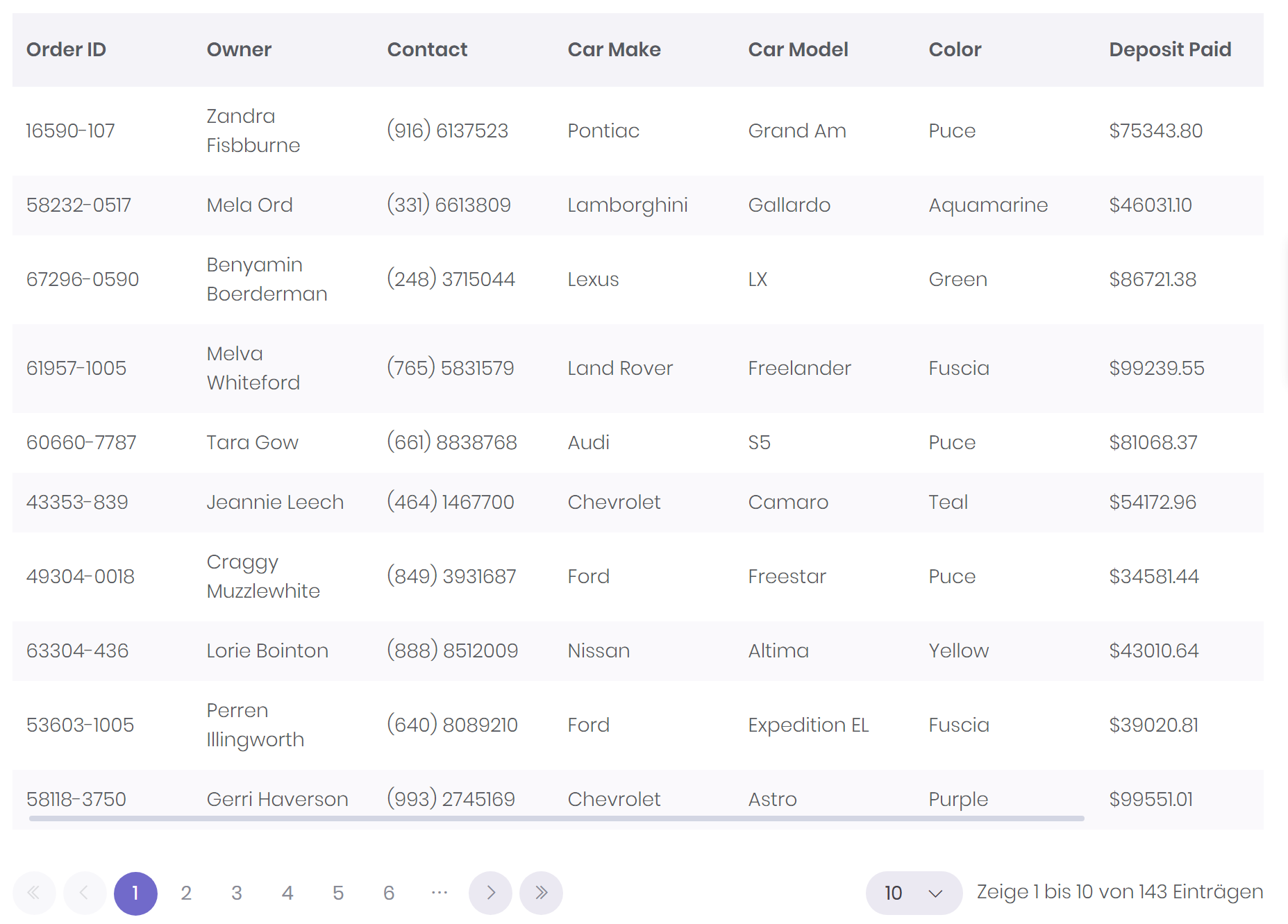
<datatable bc-paging="true" bc-sorting="true"> <thead> <tr> <th>Order ID</th> <th>Owner</th> <th>Contact</th> <th>Car Make</th> <th>Car Model</th> <th>Color</th> <th>Deposit Paid</th> <th>Order Date</th> </tr> </thead> <tbody> <tr> <td>16590-107</td> <td>Zandra Fisbburne</td> <td>(916) 6137523</td> <td>Pontiac</td> <td>Grand Am</td> <td>Puce</td> <td>$75343.80</td> <td>2016-09-08</td> </tr> <tr> ... </tr> <tr> ... </tr> ... </tbody> </datatable>
AJAX Data Source
The Mecons Datatable component supports remote data binding. For remote data binding you can specify a remote data source that returns data in JSON/JSONP format. It also defines the schema model of the data source received from the remote data source. In addition to the visualization, the Datatable provides built-in support for operations over data such as sorting, filtering and paging performed in user browser (frontend).
Url (Mandatory)
Use the bc-ajax-url attribute to specify the url to the web service which provides the data for the Datatable. This property is mandatory for remote data binding.
Method
Choose a HTTP method for requesting the web service by setting the bc-ajax-method attribute. Possible methods are Post (default), Get, Put and Delete.
Timeout
Set a number of milliseconds before the request ended. Default is 30000, equal to 30 seconds.
Params
Your own API may requires some parameter to call for getting the data. E.g. token, search keywords, IDs, etc. Specify query parameters with the bc-ajax-param-* attribute. This query parameters will be sent along in the Datatable API request.
Headers
Set custom HTTP headers with the bc-ajax-header-* attribute for the API call.
Serverside Processing
With the Mecons Datatable it is possible to process the paging, filtering and sorting logic on serverside within your API method. It is possible to enable the serverside processing individually for this functionalities.
- Set the
bc-ajax-pagingtotrueto process the paging logic on serverside. - Set the
bc-ajax-filteringtotrueand handle the data filtering in the API method. - Set the
bc-ajax-sortingtotrueand sort your data by the specified column on serverside.
Usage
In order to connect a remote data source (like a REST API) to a Datatable, it is necessary to provide a web service. Also, the necessary Tag Helper Markup must be accommodated on the corresponding view.
Within the API controller it is very easy to receive all transmitted form data from the Datatable request. Use our Mecons DatatableAjaxRequest model class to parse the form data of the API action into a simple type-safe object.
We also assist you in sorting, searching and selecting records. Import the BSolutions.Mecons.Controls.Datatable.Extensions namespace into your controller and use the FilterExtensions to proceed your data.
The last challenge is to send the data back to the Datatable. Use the DatatableAjaxResponse<T> class, which transmits the data correctly in the right structure to the Datatable.
[HttpPost] public DatatableAjaxResponse<ShipViewModel> Post(IFormCollection data) { // Get all ships from database IQueryable<ShipViewModel> items = this.GetAll(); // Get all form data from Datatable request var request = new DatatableAjaxRequest(data); // Initialize a new Datatable response object var response = new DatatableAjaxResponse<ShipViewModel> (items.Count(), request); // Ordering IQueryable<ShipViewModel> query = items.Sort<ShipViewModel>(response); // Searching query = query.Search(request, response); // Paging query = query.Select(response); response.Data = query.ToList(); return response; }
Within the view place the <datatable> tag helper and define your columns with the <datatable-column> Tag Helper. Important is, that you set the bc-field attribute on each column with the name of the associated data field.
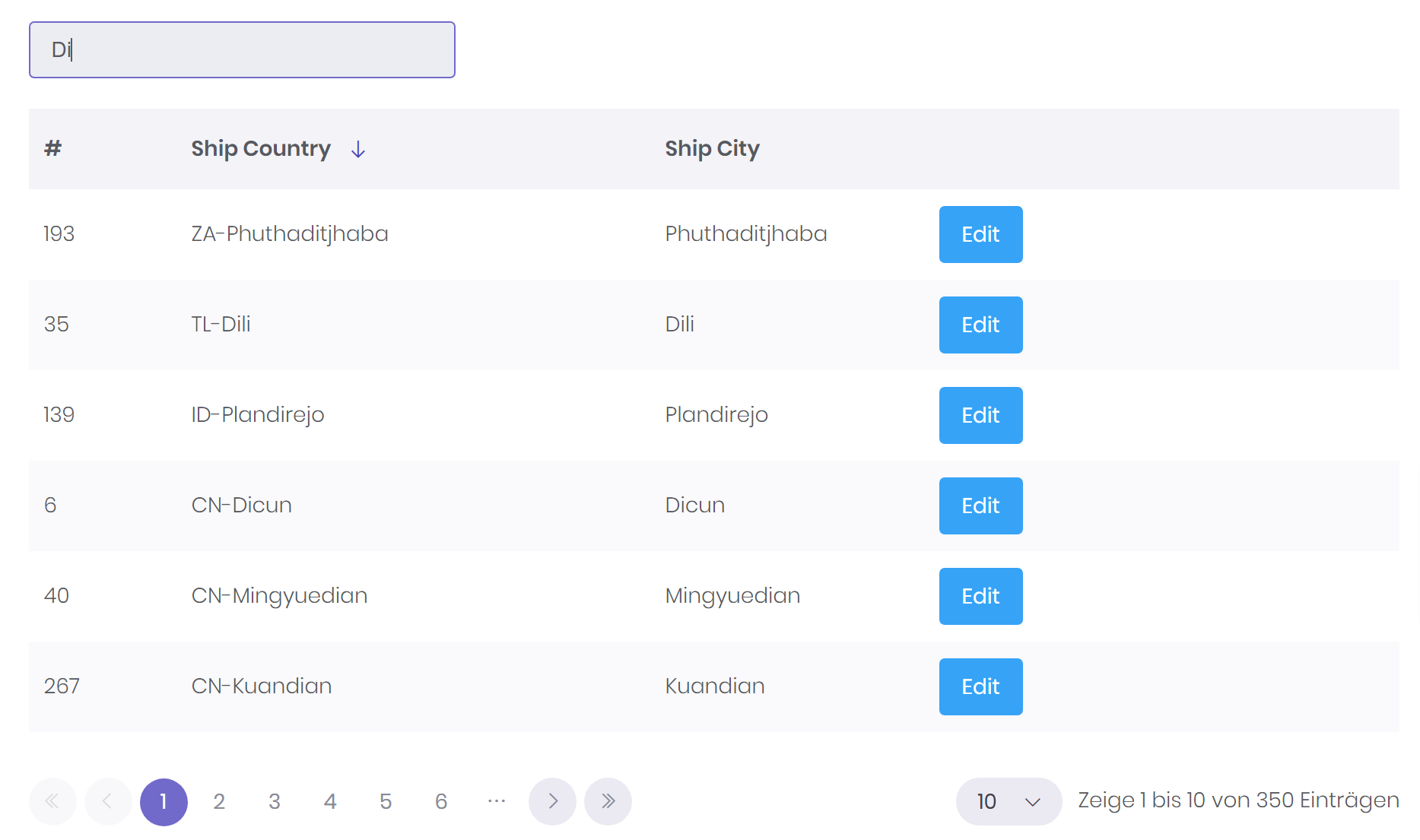
<row> <column xs-size="4"> <input type="text" class="form-control m-input m-input--solid" placeholder="Search..." id="generalSearch"> </column> </row> <row> <column> <datatable bc-ajax-url="/api/Demo/" bc-ajax-sorting="true" bc-ajax-filtering="true" bc-ajax-paging="true" bc-search-input="generalSearch"> <datatable-column bc-field="recordID" bc-title="#" bc-width="50" /> <datatable-column bc-field="shipCountry" bc-title="Ship Country" bc-template="{{shipCountry}}-{{shipCity}}" /> <datatable-column bc-field="shipCity" bc-title="Ship City" bc-width="110" /> <datatable-column class="actions"> <!-- function (row) { return "<a class='btn btn-info' href='/Product/" + row.recordID + "'>Edit</a>"; } --> </datatable-column> </datatable> </column> </row>